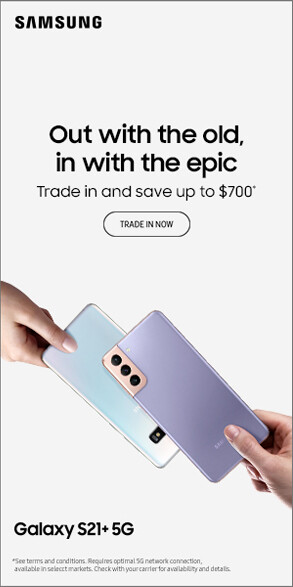Your smartphone is supposed to make life easier, but when it starts lagging, freezing, or responding slowly, it can be incredibly frustrating. Whether you’re struggling with slow app loading times, unresponsive screens, or sluggish performance, there are several ways to boost your phone’s speed without immediately upgrading to a new device.
At GadgetClub Witham, we specialize in smartphone performance optimization and have put together the best solutions to help speed up your slow phone. Follow these expert-approved tips to make your device run faster and smoother.
1. Restart Your Phone Regularly
One of the simplest yet most effective ways to improve your phone’s performance is to restart it frequently. Over time, apps and system processes build up in the background, causing memory (RAM) overload.
🔹 Why it works: A reboot clears temporary files, refreshes memory, and shuts down background processes that may be slowing down your phone.
✅ Fix: Restart your phone at least once a week for optimal performance.
2. Clear Unused Apps and Files
If your phone is running out of storage, it will struggle to operate efficiently. Low storage space leads to slower processing speeds and app crashes.
🔹 What causes storage issues?
- Too many installed apps that you rarely use.
- Large media files (videos, photos, and downloads).
- Old system cache and temporary files.
✅ Fix:
✔ Delete unused apps – Go to Settings > Apps and uninstall anything unnecessary.
✔ Remove large files – Transfer photos and videos to cloud storage or an external drive.
✔ Clear cache data – Navigate to Settings > Storage > Cached Data and clear unnecessary files.
🚀 Storage Tip: Keep at least 20% of your phone’s storage free for smooth operation.
3. Update Your Software and Apps
Software updates aren’t just about new features—they improve performance, fix bugs, and enhance security. Running outdated software can slow down your smartphone significantly.
🔹 Why updates help:
✔ Bug fixes resolve lagging and crashing issues.
✔ Optimized performance ensures your phone runs efficiently.
✔ Security patches prevent malware that could slow down your device.
✅ Fix:
✔ Check for updates by going to Settings > Software Update and install the latest version.
✔ Keep your apps up to date in the Google Play Store (Android) or App Store (iOS).
🚀 Pro Tip: Enable automatic updates to ensure your phone stays optimized.
4. Reduce Background Processes & Animations
Many apps continue running in the background, consuming RAM and draining battery life, which slows down your phone.
🔹 How to reduce background activity:
✔ Limit background apps – Close unused apps manually or go to Settings > Battery > Background Activity and restrict non-essential apps.
✔ Disable animations – On Android, go to Developer Options > Window Animation Scale and reduce animations. On iPhone, enable Reduce Motion under Accessibility settings.
✔ Turn off live wallpapers & widgets – These may look great, but they consume system resources.
🚀 Performance Tip: Only allow essential apps like messaging, calls, and navigation to run in the background.
5. Use Lite Versions of Apps
Popular apps like Facebook, Instagram, and YouTube have “Lite” versions that are designed to use less RAM, storage, and battery while providing the same functionality.
🔹 Why use Lite apps?
✔ They load faster and consume fewer resources.
✔ Ideal for older devices or phones with limited RAM.
✔ They work efficiently even with a slower internet connection.
✅ Fix: Download Facebook Lite, Messenger Lite, YouTube Go, and Google Go from the Play Store.
🚀 Alternative Tip: Use web-based versions of apps instead of installing full-size apps.
6. Reset Your Phone’s Settings
If your phone is still slow despite clearing storage and updating software, resetting system settings can restore optimal performance without deleting personal data.
🔹 Why reset settings?
✔ Removes misconfigured settings that cause slowdowns.
✔ Restores default performance without erasing apps or files.
✅ Fix:
✔ On Android: Go to Settings > System > Reset Options > Reset All Settings.
✔ On iPhone: Navigate to Settings > General > Reset > Reset All Settings.
🚀 Pro Tip: If problems persist, consider a factory reset, but back up your data first!
7. Disable Auto-Sync and Unused Services
Many apps continuously sync data in the background, slowing down performance.
🔹 How auto-sync affects speed:
✔ Apps like Gmail, Google Photos, and Cloud Storage constantly sync in real-time, consuming memory and data.
✔ Bluetooth, GPS, and WiFi scanning can drain resources when left on unnecessarily.
✅ Fix:
✔ Turn off Auto-Sync in Settings > Accounts > Sync.
✔ Disable GPS, Bluetooth, and WiFi scanning when not needed.
🚀 Battery Tip: Use Airplane Mode when your phone is struggling to maintain speed due to excessive background tasks.
8. Upgrade Your Phone If Needed
If your smartphone is more than 3–4 years old, even the best optimization tips may not fully restore its speed. Outdated hardware and unsupported software can make it difficult for your phone to run modern apps smoothly.
🔹 Signs it’s time for an upgrade:
✔ You’ve tried all fixes, but your phone is still slow.
✔ Your device no longer receives software updates.
✔ Battery drains too fast, and performance is sluggish.
✅ Fix: Consider upgrading to a newer device with faster processors, more RAM, and better battery life.
🚀 Upgrade Tip: Visit GadgetClub Witham for the best deals on the latest smartphones and trade-in offers.
Final Thoughts – Make Your Smartphone Faster Today!
Nobody likes dealing with a slow phone, but with the right optimization techniques, you can extend your device’s lifespan and keep it running smoothly.
✔ Restart regularly to clear memory.
✔ Free up storage by deleting unnecessary apps and files.
✔ Update software & apps for better performance.
✔ Limit background activity and disable unnecessary settings.
✔ Use Lite apps to reduce RAM usage.
✔ Reset system settings to fix deep-rooted slowdowns.
📍 Need expert phone repair or an upgrade? Visit GadgetClub Witham for professional solutions and the best phone deals!
📞 Call us or stop by today to speed up your smartphone and get expert advice! 🚀
Meta Title:
Best Ways to Speed Up a Slow Smartphone – Expert Tips | GadgetClub Witham
Meta Description:
Is your smartphone running slow? Learn the best ways to speed up your phone, improve performance, and fix lagging issues with expert tips from GadgetClub Witham. 🚀